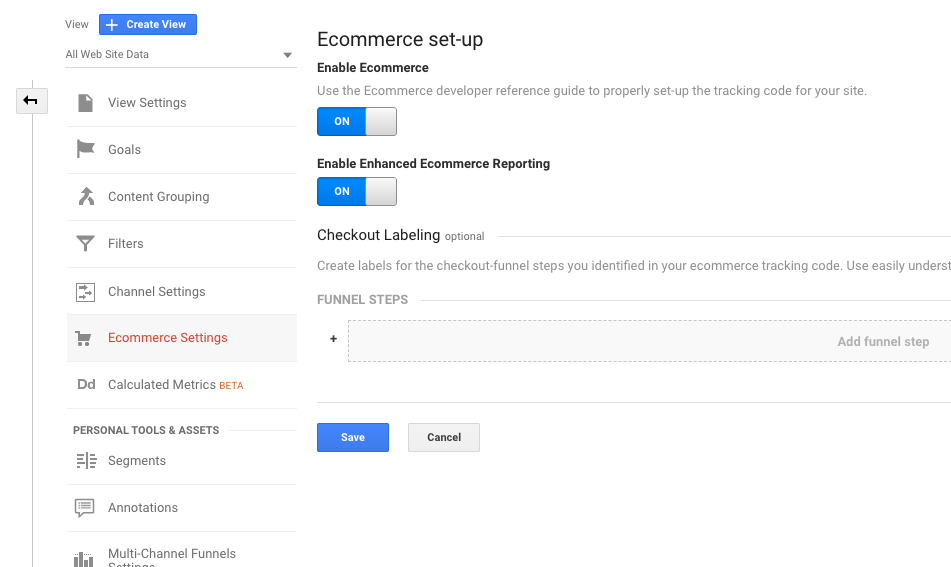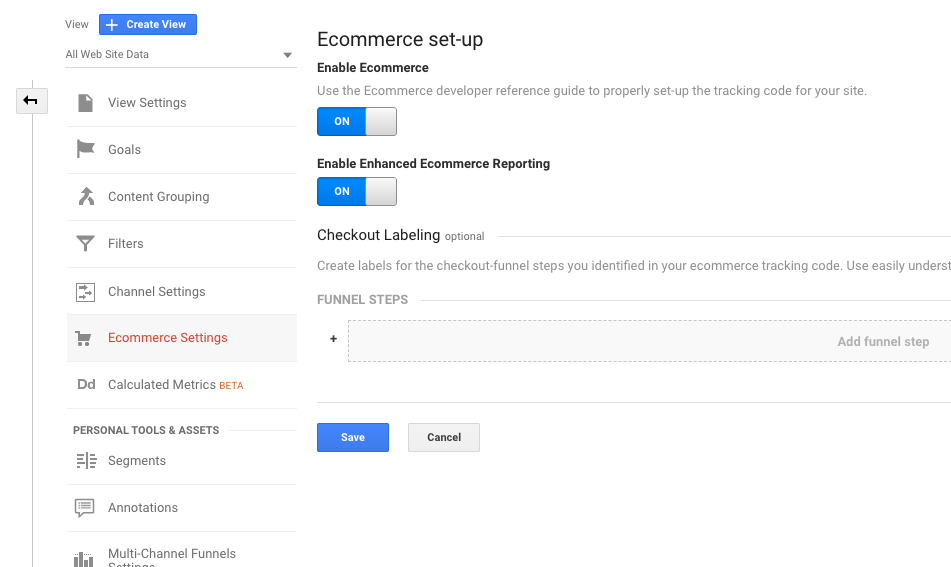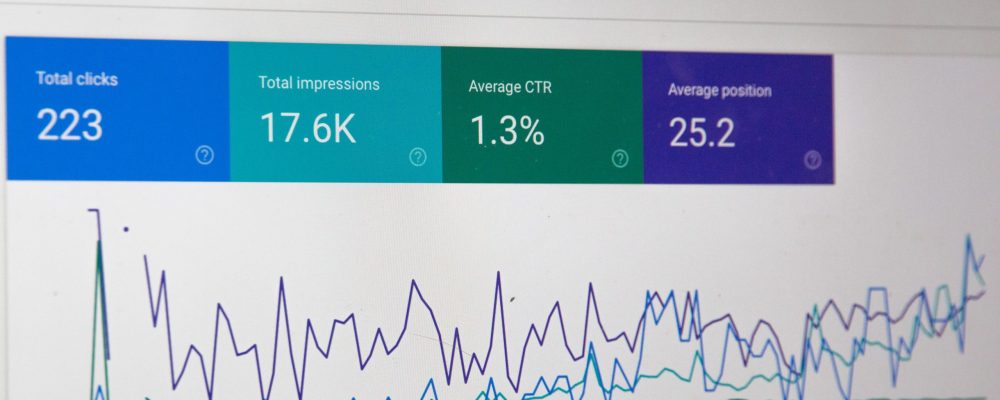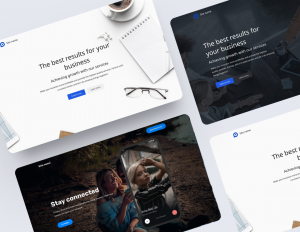To connect Google Analytics to your squarespace website:
1. In the Home Menu, click Settings, and then click Advanced.
2. Click External API Keys.
3. In the Google Analytics Account Number field, enter your tracking ID for this site.
For help finding this ID, visit Google’s documentation.
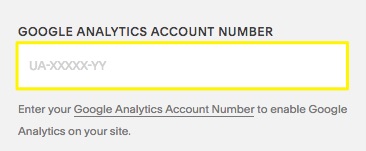
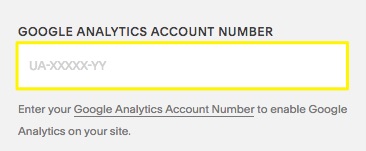
4. Click save
Google Analytics Ecommerce Tracking With Squarespace
If you’re using Google Analytics to track conversions for your eCommerce store, Squarespace sends the following information to Google Analytics for every received order:
- Order ID
- Your store name
- Purchase total (includes shipping)
- Customer’s city, region, and country
- Product name
- SKU
How To Enable Google Analytics Ecommerce Tracking Through Squarespace
Setting up Google Analytics ecommerce tracking for your Squarespace is relatively simple. Following instructions below to get started.
1. Open Google Analytics and navigate to admin
2. Click ‘ecommerce set-up’ in Google Analytics
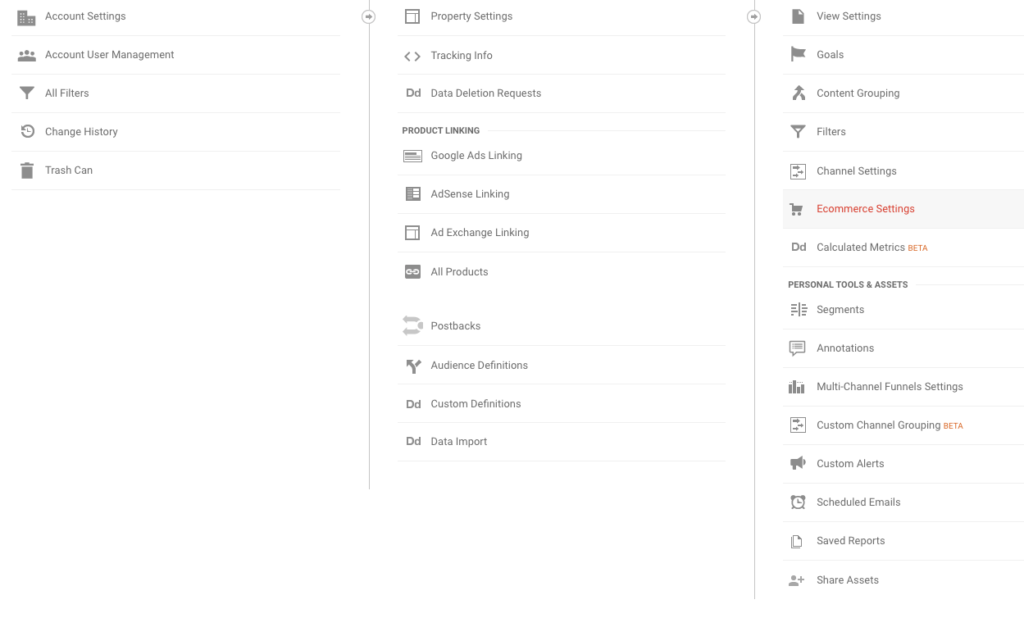
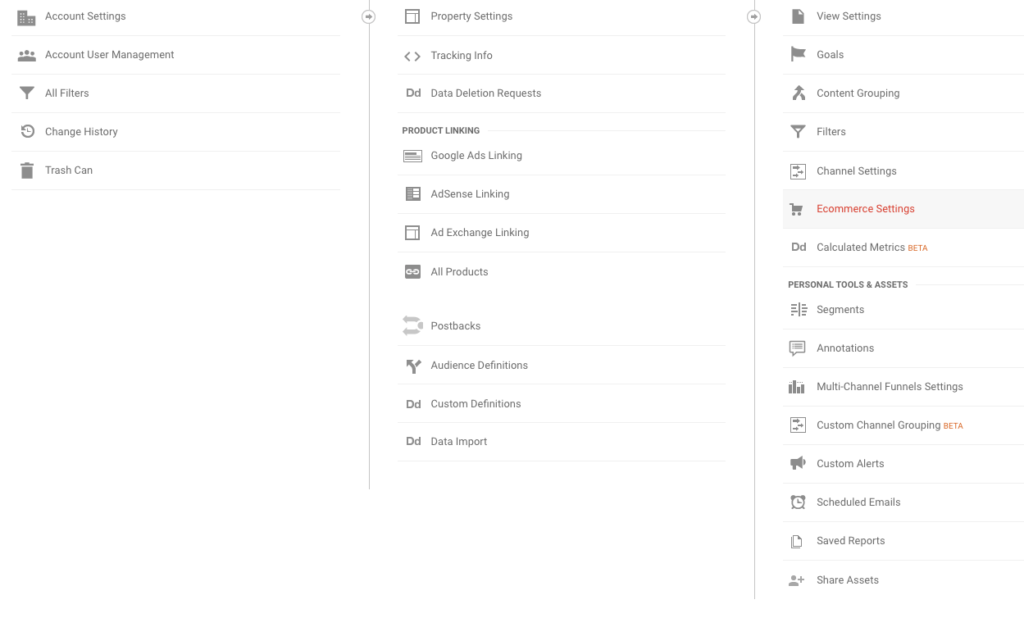
3. Enable ecommerce: switch ON
4. Enable Enhanced Ecommerce Reporting: switch ON